Yes, Snapchat has disappeared automatically the unopened messages after 31 days, and in Group chat, it will disappear the unopened messages after 7 days. These messages include the Snaps, unread chats, sharing spotlights video, etc.
However, Is there any way that restore Snapchat’s automatically deleted chats? and also searching for a way that stop your disappearing messages on this application.
So, I have a very helpful and working tip that resolves the Automatic chats disappearing on the Snapchat application.
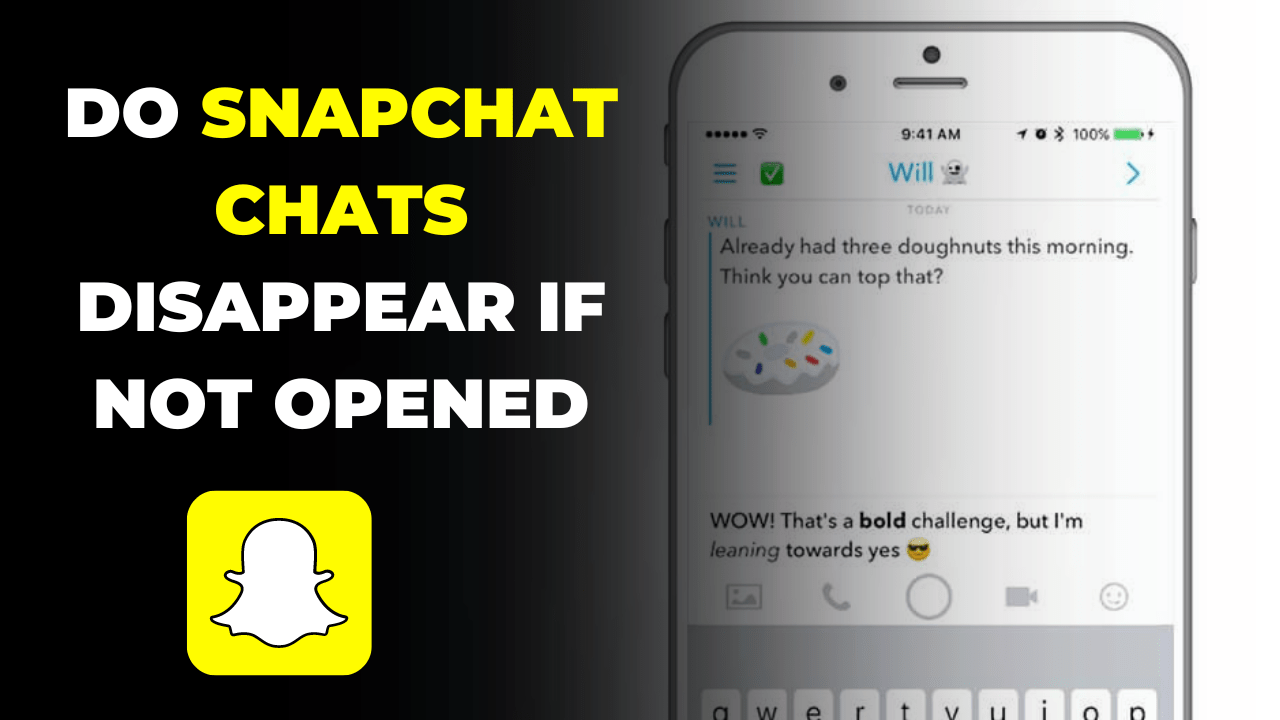
How to Prevent Snapchat Chats from Being Deleted After 30 Days?
As I already mentioned, Snapchat deleted the chats after 30 days to make their server free and secure. But you want to stop this and save your chats and memories on the Snapchat application. So, Here is the simple effective ways to protect your important chats on Snapchat:
Saves the chat:
In this way, you can easily protect your chats with your best friends on Snapchat, and won’t be able to delete them after 30 days. But how to save chat? So, there are the following steps guide to learning the Saves Chats and Snap on Snapchat:
1. Open Snapchat: Launch the Snapchat app on your device (Download from Play Store).
2. Go to your Chats: Now, Swipe the right side on your mobile to open your chats.
3. Open your friend chat: Now, find and tap on your friend chat box. Open that user chat box which messages you to save from deleting automatically on Snapchat.
4. Tap and Hold on chat: Now, tap and hold on the chat/message that you want to save from deleting automatically on Snapchat.

5. Tap on “Save Chat”: Now, find and click on the “Save Chat” option that makes your chat memories on Snapchat.
After following this process, now you can easily save chats, Snap, and other types of messages to be deleted after 30 days.
Change Chat Settings:
Here is another method that protects your chats from being deleted after 30 days, which steps is given below:
1. Open Snapchat: Launch the Snapchat app on your device (Download from Play Store).
2. Go to your Chats: Now, Swipe the right side on your mobile to open your chats.
3. Tap on (⋯): Now, find and Tap on the three horizontal dots (⋯) icon in the top of the right corner.
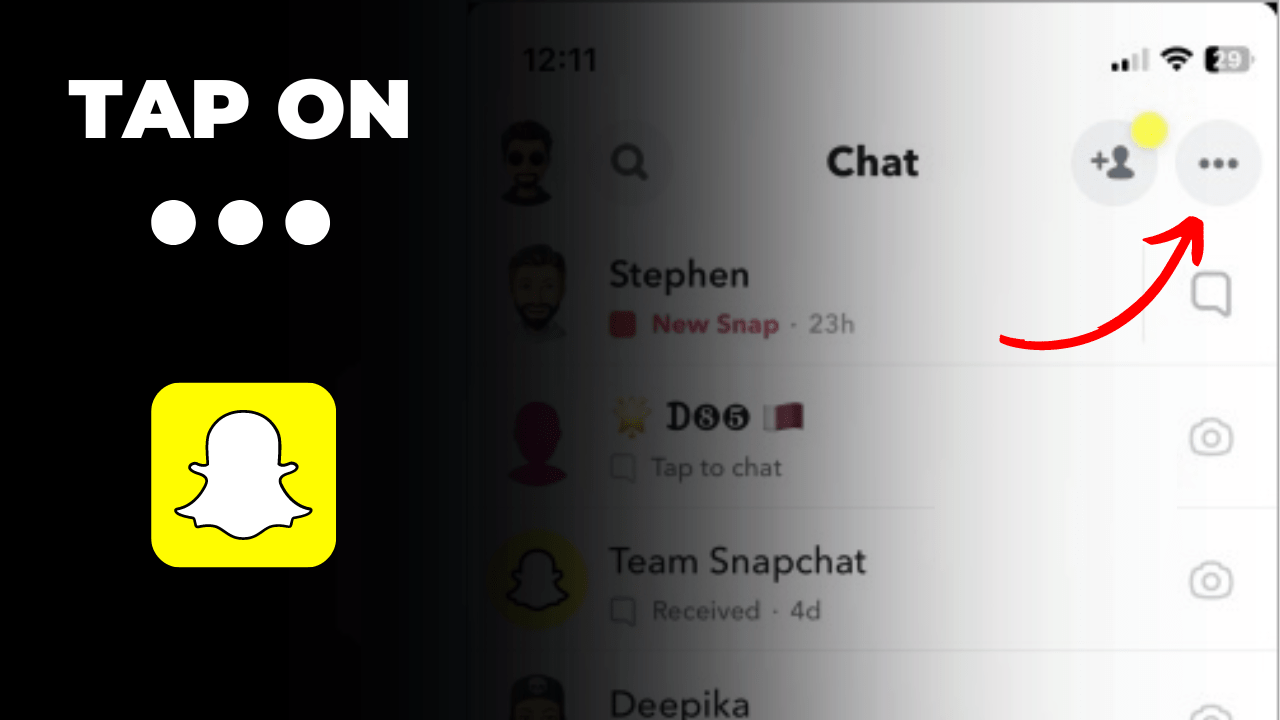
4. Tap on “Chat Settings”: Now, find and tap on “Chat Settings” to change the disappearing message after 30 days to never.
With this method you can easily saves your all chats on the Snapchat and makes your Snapchat messages won’t being deleted automatically after 30 days.
Read also:
- Does Snapchat delete pictures from my eyes only?
- Will Snapchat delete my messages if I log into another device?
FAQs
Can I view Snapchat chats from other devices?
Snapchat chats are typically tied to the user’s account and device, meaning that messages can only be accessed from the device on which they were sent or received. However, users can log in to their account on different devices to access their chats, provided they know their credentials.
How does Snapchat ensure privacy with disappearing messages?
Snapchat’s disappearing messages feature is designed to automatically delete messages after they have been viewed, reducing the risk of sensitive information being stored or shared without the user’s consent. Additionally, Snapchat employs various security measures to protect user data and privacy.
Is there a way to save Snapchat chats permanently?
While Snapchat emphasizes ephemeral messaging, users can save important chats by using the “Chat Save” feature within the app. Additionally, users can manually save chats by taking screenshots or using third-party apps.
Can Snapchat retrieve deleted messages?
Snapchat itself cannot retrieve deleted messages once they have disappeared from the app. However, it’s important to note that law enforcement may be able to retrieve data from Snapchat servers under certain circumstances, such as in legal investigations.
How long do Snapchat chats last before disappearing?
By default, Snapchat messages disappear as soon as they are viewed or after a maximum of 24 hours if unopened. However, users can set a shorter duration for chats to vanish in the app’s settings.