Hey, If you also want to know how to make Spotify Blend with friends, family, and artists then you come to the page because I will show you how you can make Spotify Blend with your friends and more about it.
With this article, you can easily create a blended playlist with your friends. However, you are a mobile user, desktop user, or even using Spotify from the website.
In addition, I will also share the solution about how to leave a blended playlist on Spotify? that is a common question asked by Spofity users frequently.
Now, Let’s dive into this article, To see the easy and simple process of making Spotify blend.
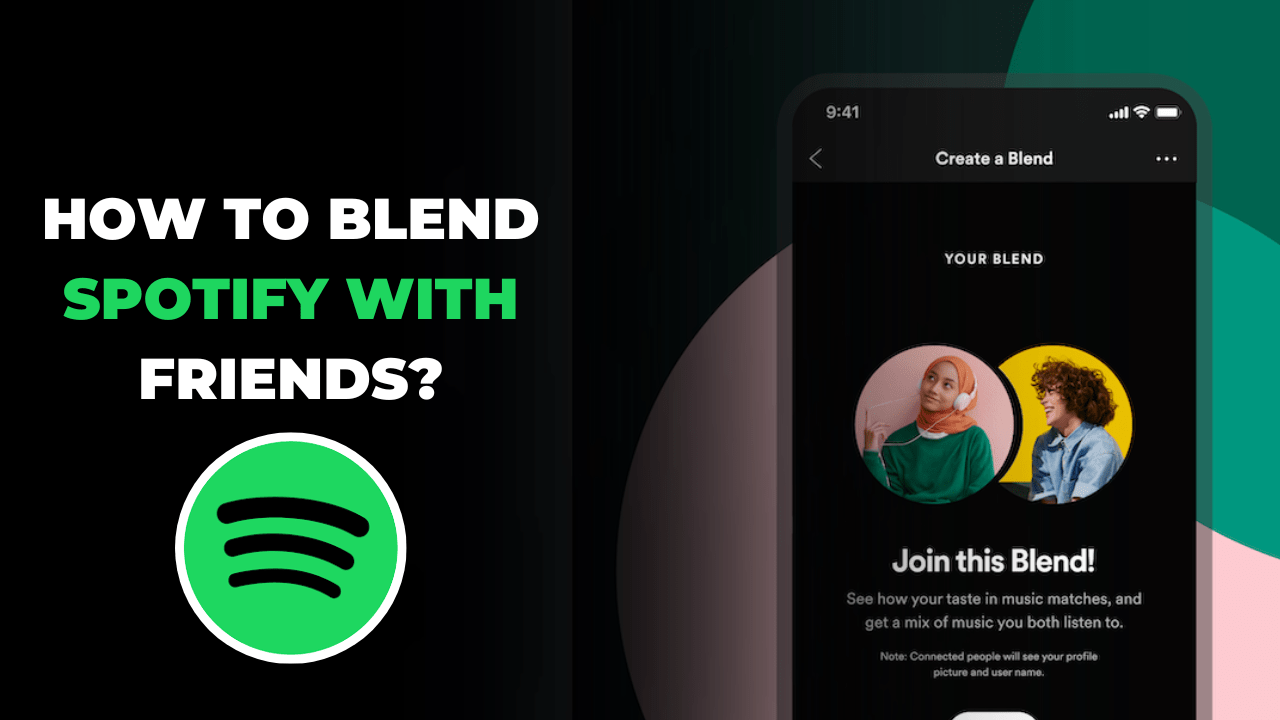
What is meant by Spotify Blend?
Spotify Blend is a feature that generates a playlist of those songs that you and your friend like to listen to on Spotify.
This feature was introduced on the Spotify platform in August 2021 and going to be much more accurate with its day-to-day upgradation of Spotify algorithms.
In this playlist, you and your friends or other members of that playlist can also add songs manually. However, the blend feature generates and updates the Spotify playlists based on their members’ daily activities.
In the Blend playlist, you are eligible to invite only 10 friends. This feature is very similar to the Friends Mix feature of the Spotify platform.
With this feature of the Spotify platform, you can find out new genres, songs, albums and other popular music that is listened by your favorite person (your friend).
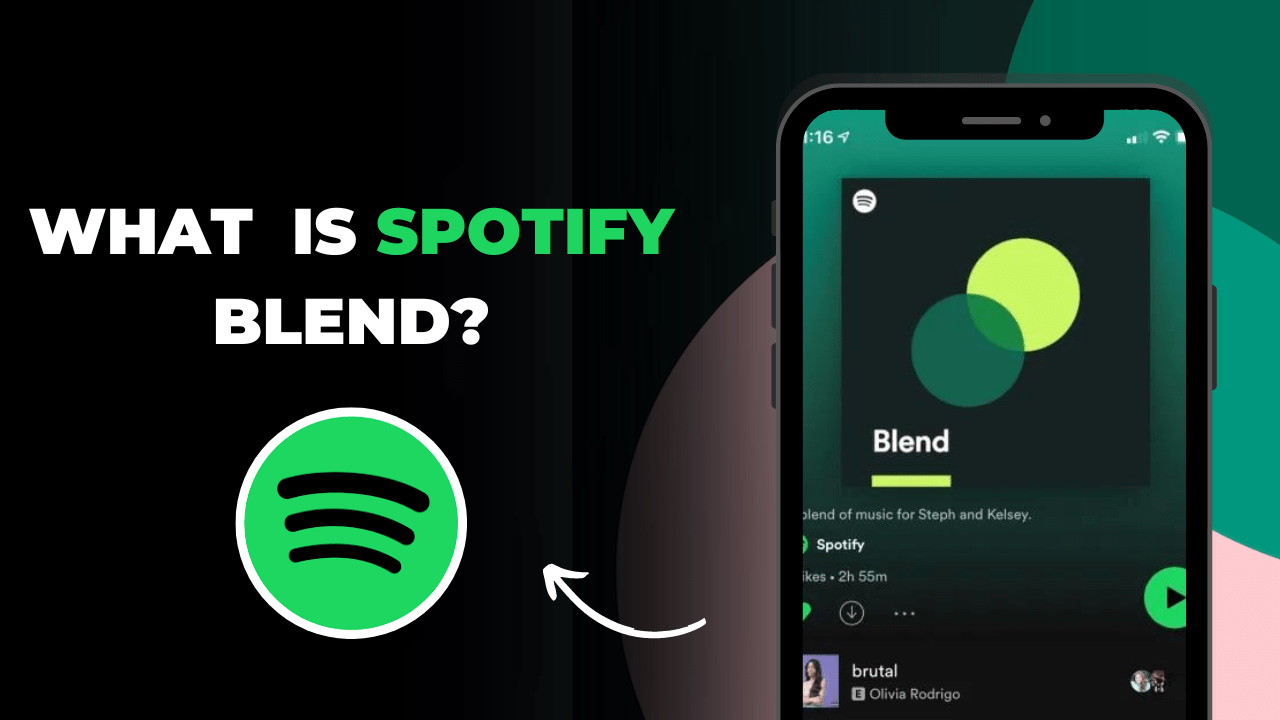
How to make Spotify Blend with Friends?
To make Spotify blend with your friends, family, or other users of Spotify. So, here below down are the guide steps for making Spotify blend with friends, whether you are a mobile or desktop user. Both device’s steps are given below:
Android and iPhone Users:
1. Open Spotify: First, launch the Spotify application in your mobile phone.
2. Tap on Library: After launching the Spotify app, find and click on the Library button which is placed at the bottom right corner.
3. Tap on ➕ Icon: Now, find and click on the ➕ Icon, it’s present at the top of the right corner.
4. Choose the Blend option: After tapping on the Plus Icon, you have to see two options “Playlist” and “Blend” option, just click on the Blend option.
5. Tap to Invite people: After visiting the Blend option, Congratulations from here, you can easily invite your friends and other people to make a blend on the Spotify platform.
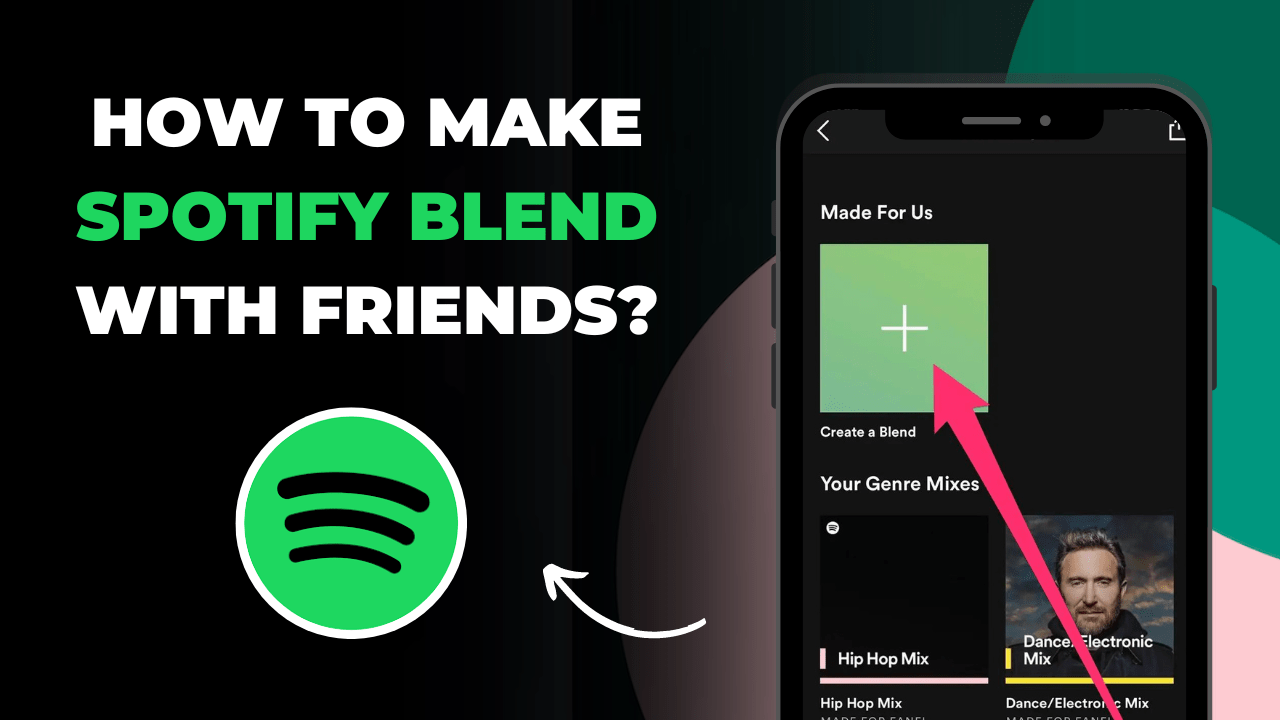
Desktop Users:
1. Open Desktop Browser: First, launch the desktop browser on your computer.
2. Visit the Spotify webpage: Now, search and visit the www.spotify.com page on your device.
3. Go to Browse all: After visiting Spotify website on your favorite browser then tap on the “search bar” where you appears the “Browse All” section.
3. Tap on “Made For You”: Under Browse all features, locate and click on “Made For You”.
4. Choose the Blend option: After tapping on “Made For You”, find and tap on the “Create Blend” option.
5. Tap to Invite people: After visiting the Create Blend option, Congratulations from here, you can easily invite your friends and other people to make a blend on the Spotify platform.
6. Once they accept the blend request, your blend will created automatically and you can find it in your Made for you section.
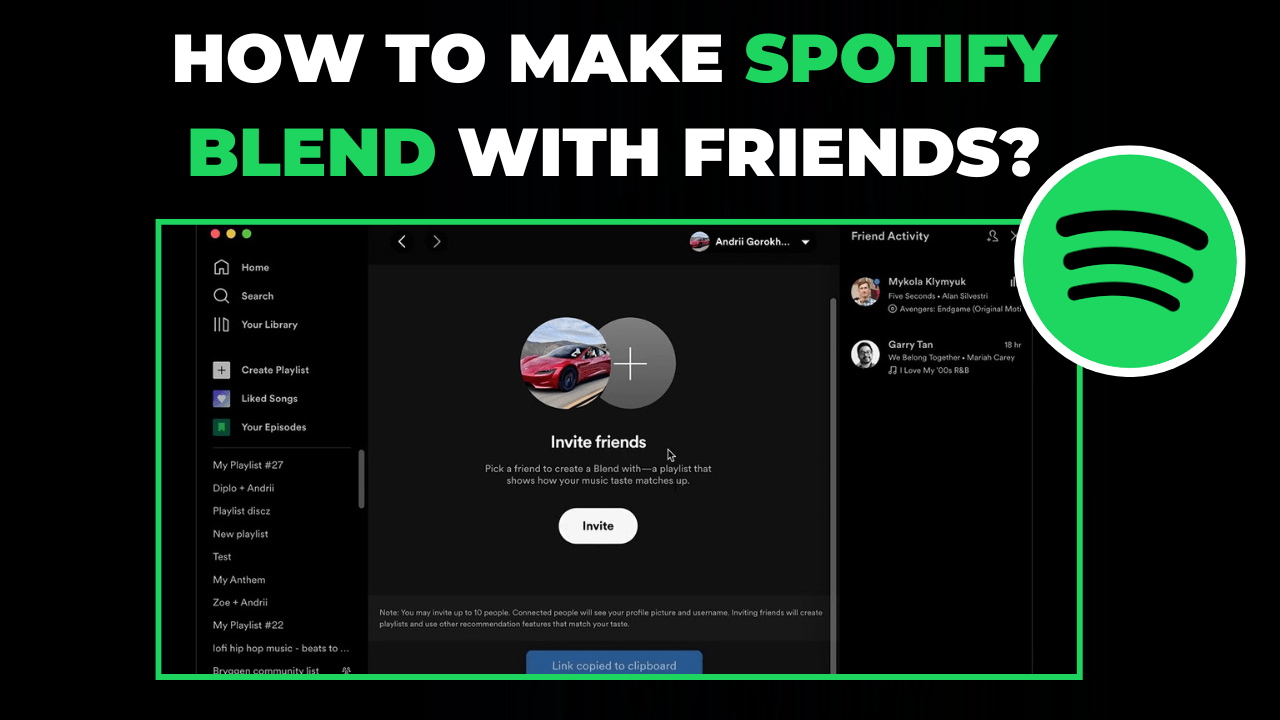
How to Blend on Spotify with Artists?
To Blend with artists and creators on the Spotify Platform. So, you have to follow some steps like finding the invite link of blend of those artist or creators.
However, Some of the creators don’t want to like public their Spotify blend link and do not want to share what they listen to on the Spotify platform. With those creators, we can’t blend with them.
There are simple and easy-to-remember methods of making a blend with popular artists:
1. Get The Invite Link: First, you have to find the invite link of the Spotify blend of whom artist with you to make a blend on Spotify.
2. Click on the Invite link: After get the invite link of blend with an artist, tap on the link and it will redirect you at the Spotify platform.
3. Tap on “Go To Blend”: Now, click on “Go To Blend” it will appear you at the center of the bottom.
4. Congratulations: After going to the Blend option, you saw that you were easily blended with your favorite artists and creators on the Spotify application.
5. Now, you will see your and the artists’ songs in the Made For You section.
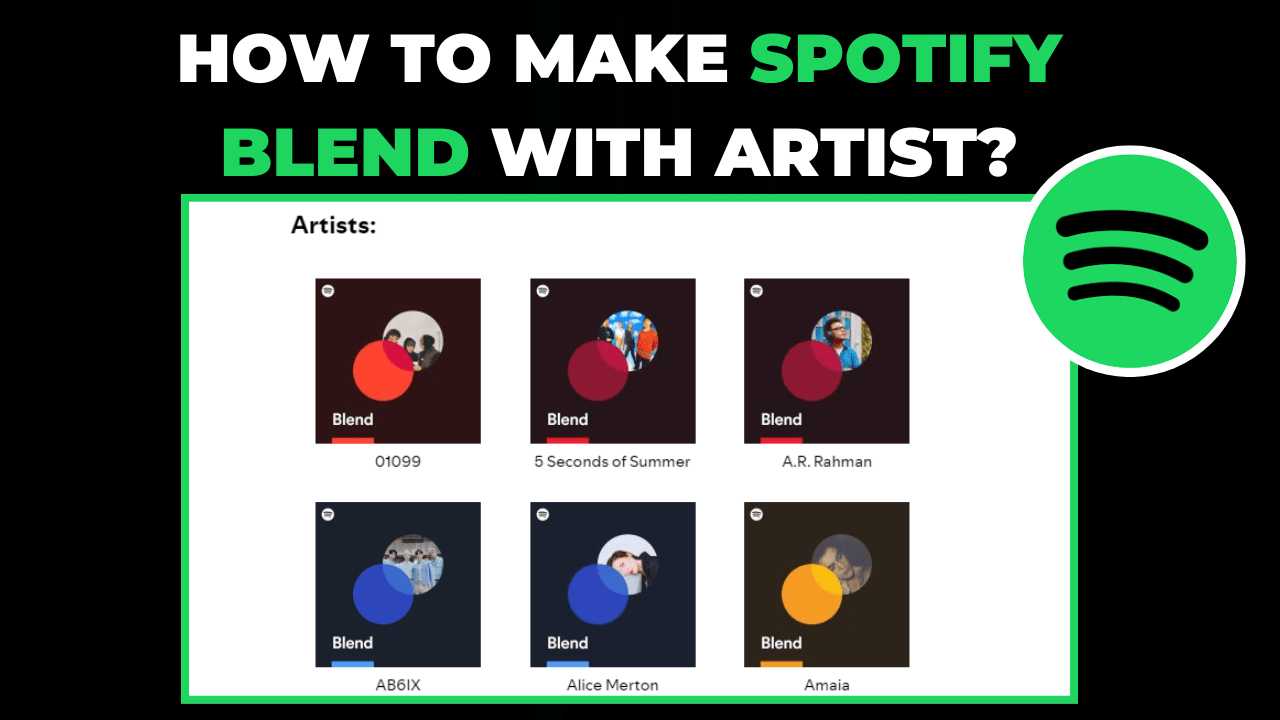
How to leave the blend playlists on Spotify?
Leaving a specific blend on Spotify app is not much difficult at all but don’t worry, I will show you a simple and easy-to-remember method of leaving a blend playlist on the Spotify platform:
1. Open Spotify: First, launch the Spotify application in your mobile phone.
2. Tap on Library: After launching the Spotify app, find and click on the Library button which is placed at the bottom right corner.
3. Tap on ➕ Icon: Now, find and click on the ➕ Icon, it’s present at the top of the right corner.
4. Tap on Playlist option: After tapping on the Plus Icon, you have to see two options “Playlist” and “Blend” option, just click on the Playlist option.
5. Visit Playlist: Now, find and view a playlist that you want to leave.
6. Tap on (⋮)/(⋯) three dots: Now, locate and click on three dots for Andriod (⋮) and iPhone (⋯).
7. Tap on “Leave Blend“: After that, find and click on the “Leave Blend” option, and that’s how we can leave a specific blend on the Spotify platform.
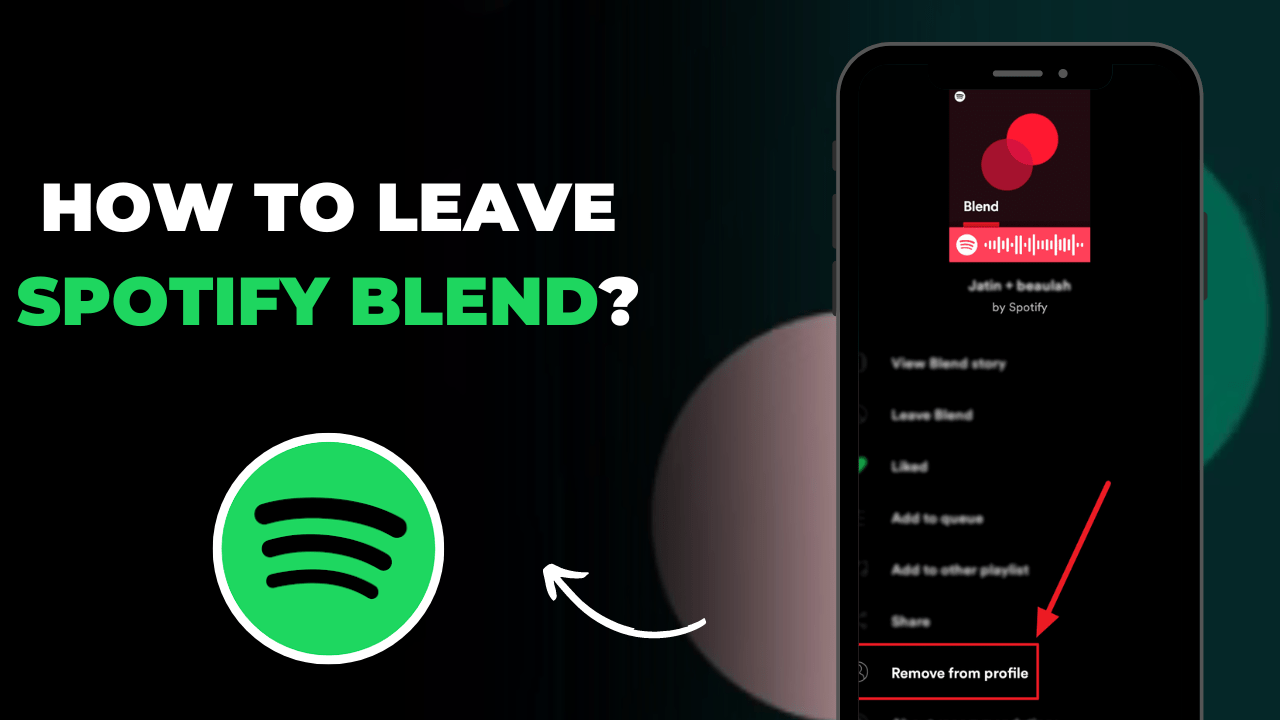
Conclusion
In conclusion, the Spotify Blend feature is like a mix playlist of your and your friend’s interests where you explore new and crazy music and their albums. i hope you liked this article on How to blend on Spotify with your friends. share your experience with other users and also share this page with your friends.