This type of error is basically shown to that user who changes their internet Protocol address by yourself or mistakely by default. But don’t worry from this article page, I will show you a very effective and working method of fix this Instagram Login Activity Wrong Location.
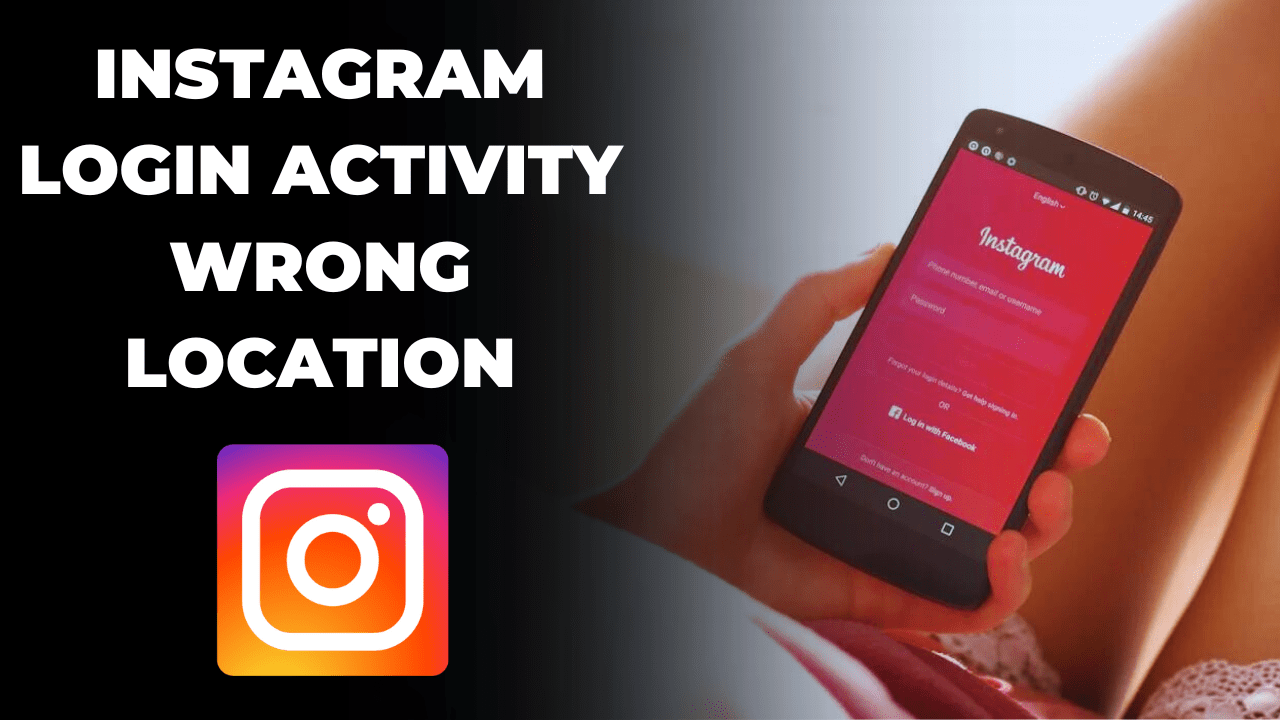
Why Instagram shows Login Activity Wrong Location?
If you also watch the activity wrong location error on Instagram application during logining your account. This error/issue is occured when your local IP addresses is not matched with your network IP adresses.
It includes uses of VPN or different proxy server, GPS Signal error, Server-Side Processing, etc. These are the various reason and fixes of display the error “Activity Wrong Location” on your Instagram.
1. IP Address Misinterpretation: Instagram determines your location based on your IP address, which can be inaccurate. For instance, if you’re using a VPN (Virtual Private Network) or a proxy server, your IP address might shown to be from a different location than your actual location.
2. Wi-Fi Network Location: Instagram may depend on Wi-Fi network information for location tracking. If your device connects to a Wi-Fi network whose registered to a diffeerent location from your actual location, then Instagram will display the wrong location.
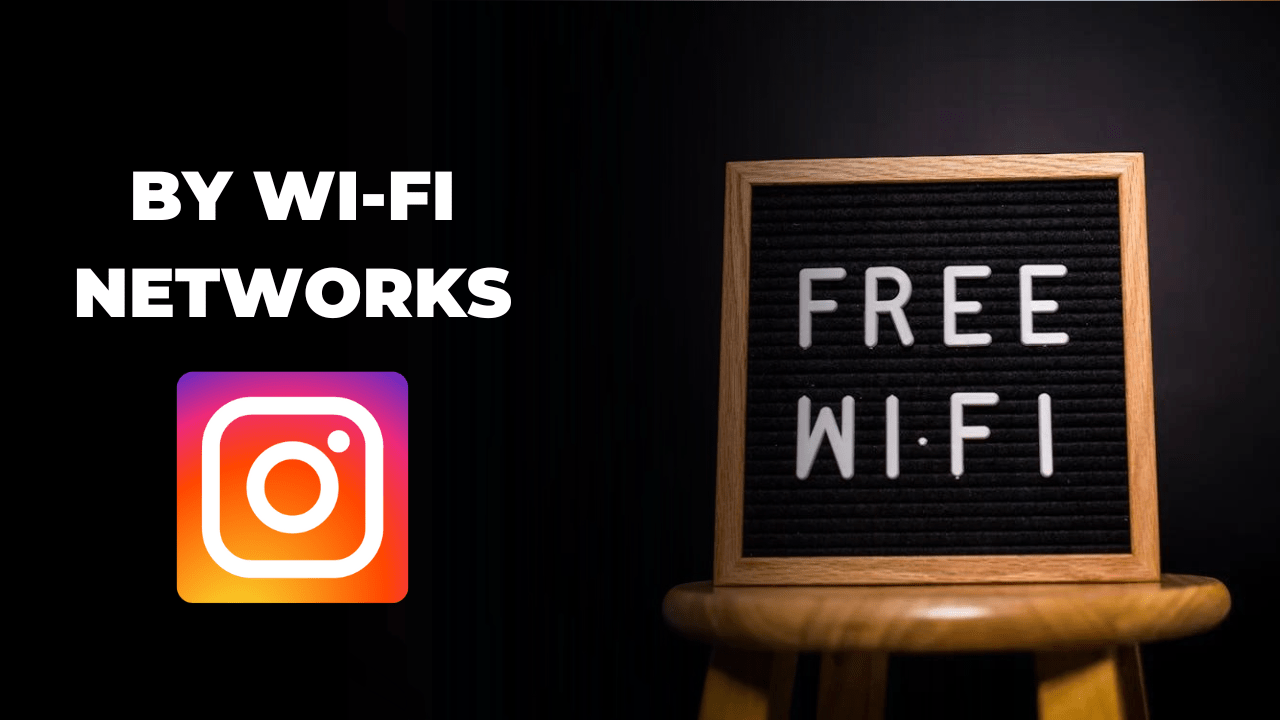
3. GPS Signal Errors: In some cases, Instagram uses GPS data for location tracking. However, GPS signals can sometimes be inaccurate, especially indoors or in densely populated areas with tall buildings that obstruct signals.
4. Server-Side Processing: Instagram’s location tracking algorithms might have errors or bugs that lead to incorrect location data being displayed.
For example, if you log into Instagram while connected to a public Wi-Fi network at a cafe, but Instagram displays the login activity as originating from a different city, it could be due to one of the aforementioned reasons causing the system to confuse your location.
How to Fix Instagram Login Activity Wrong Location?
After learn about the reason why Instagram Login Wrong Location display during the logining Instagram account. Now, you also want to resolve this error/issue in your device.
So, here’s a step-by-step guide to resolving Instagram login activity showing the wrong location:
1. Check Location Settings:
- Open the settings on your mobile device.
- Find the “Location” or “Location Services” option.
- Ensure that location services are enabled for Instagram.
2. Turn Off VPN or Proxy:
- If you’re using a VPN or proxy server, disconnect from it.
- Open the VPN or proxy app and choose the option to disconnect.
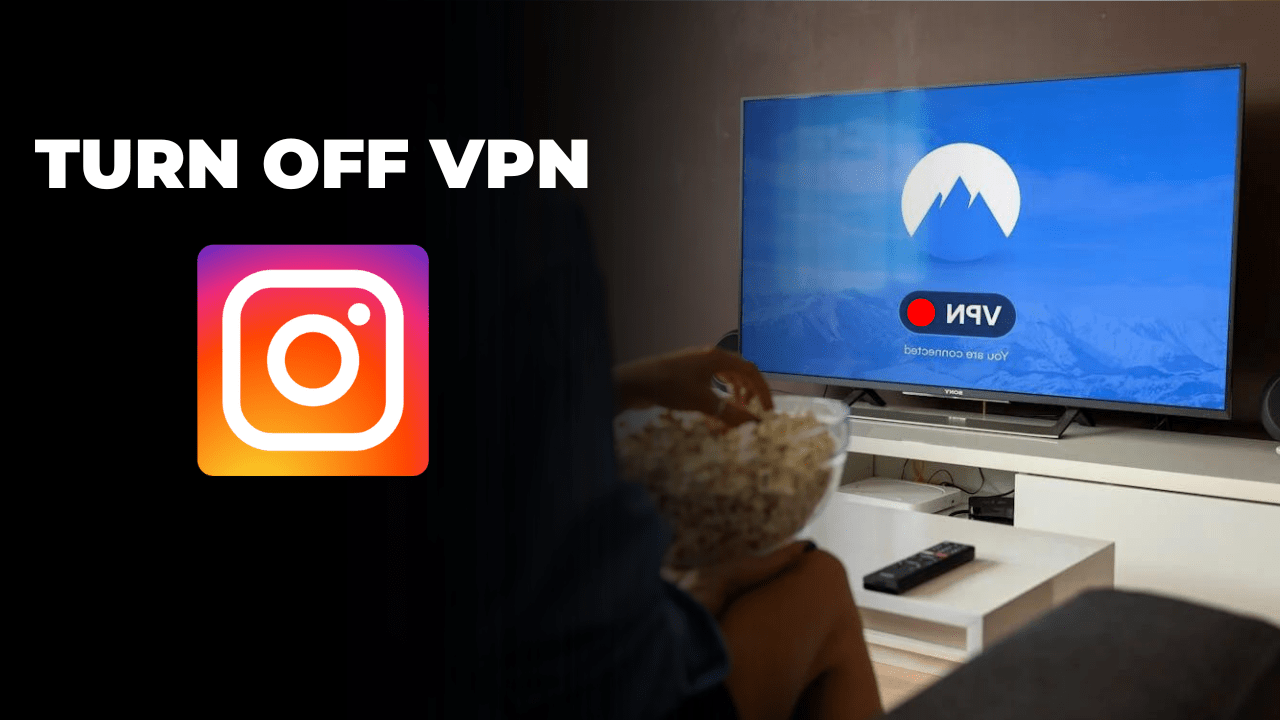
3. Reset Network Settings:
- Navigate to your device’s settings.
- Find the “Network” or “Connections” section.
- Look for an option to reset network settings and confirm.
4. Update Instagram:
- Open the app store on your device (App Store for iOS, Google Play Store for Android).
- Search for “Instagram” and check if there’s an update available.
- If an update is available, select the option to update the app.
5. Clear App Cache and Data:
- Go to your device’s settings.
- Find the “Apps” or “Application Manager” section.
- Locate Instagram in the list of apps and select it.
- Choose the option to clear cache and clear data.
6. Restart Your Device:
- Press and hold the power button on your device.
- Select the option to restart or reboot your device.
7. Log Out and Log Back In:
- Open the Instagram app.
- Go to your profile by tapping on your profile picture in the bottom right corner.
- Tap on the menu icon (three horizontal lines) in the top right corner, then select “Settings.”
- Scroll down and tap on “Log Out” at the bottom.
- After logging out, log back into your Instagram account.
8. Contact Instagram Support:
- If the issue persists, reach out to Instagram’s support team through the app or their website for further assistance.
Read also
FAQ’s
1. What should I do if I forget my Instagram password?
If you forget your Instagram password, you can reset it by tapping on the “Forgot Password?” link on the login screen. Instagram will then prompt you to enter the email address or phone number associated with your account and send you a password reset link.
2. Is it possible to view my login activity on Instagram?
Yes, you can view your login activity on Instagram by going to your profile, tapping on the menu icon, selecting “Settings,” then choosing “Security,” and finally tapping on “Login Activity.” Here, you’ll see a list of recent login activity, including the date, time, and device used to log into your account.
3. Is it possible to log into Instagram using a web browser instead of the mobile app?
Yes, you can log into Instagram using a web browser on your computer or mobile device. Simply visit www.instagram.com, enter your username and password, and click on the “Log In” button. However, some features may be limited compared to the mobile app.
By following this article page writing, you can easily resolved the error/ issue about Instagram Login Activity Wrong Location, Thank you for giving your precious time.
1 thought on “Why does Instagram Login Activity Wrong Location?”