Yes, you can use Crossfade features to overlap the two music on the Spotify Platform. It makes a smooth fading transition between the songs when the first song is going to end and the next song is playing. It provides a different listening experience on the Spotify app.
The Crossfade feature is adjustable on the Spotify app or website, you can easily adjust the Crossfade duration from 1 to 12 seconds between the songs. If you also want to learn how to add Crossfade between the songs on Spotify then you will read this article carefully to use the Crossfade feature on Spotify and learn about it in detail.
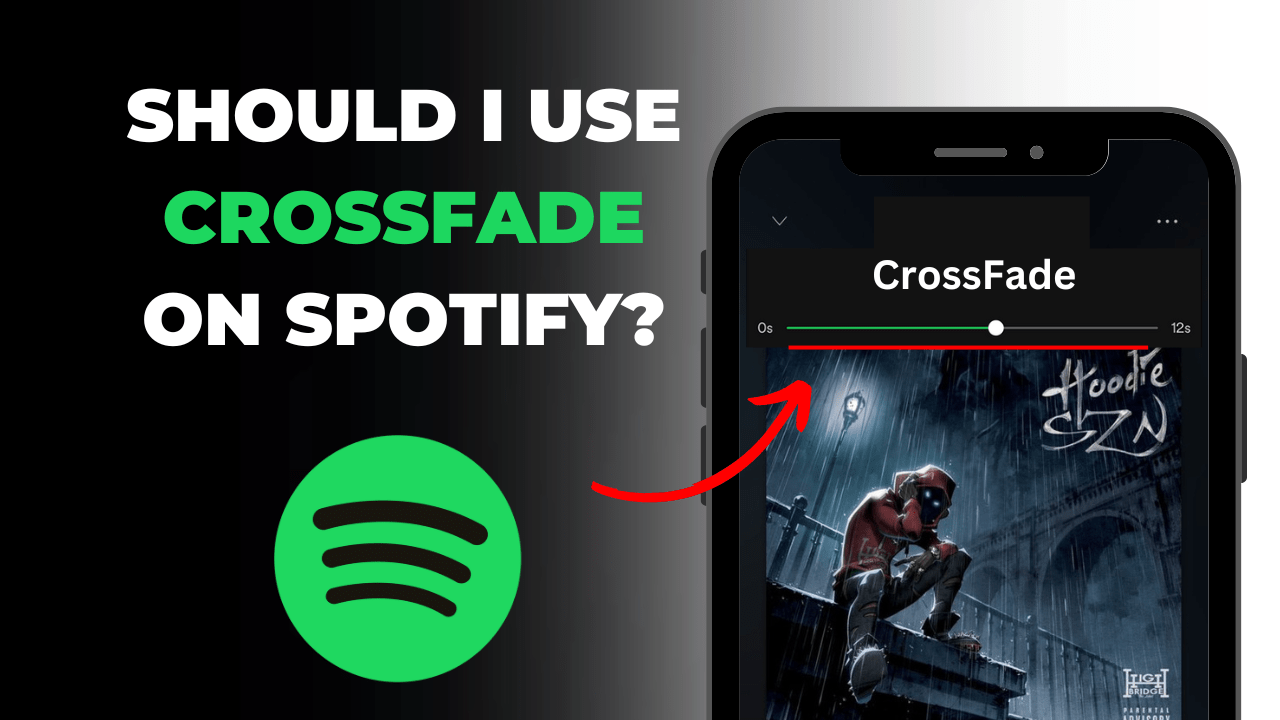
How to use Crossfade on Spotify?
To add, use, eligible, or set up the Crossfade feature on the Spotify platform whether you are a desktop or mobile user. With the help of given steps, you can easily adjust, set up, or use crossfade features in Spotify software.
Here are the simple steps guide to use the crossfade option for mobile, tablets, and desktop:
For Desktop:
1. Open Spotify: Launch the Spotify software on your device. (Get it from the Microsoft Store)
2. Tap Profile: Now, Locate and click on the Profile picture icon to visit or view your Spotify profile. It may be present in the top right corner.
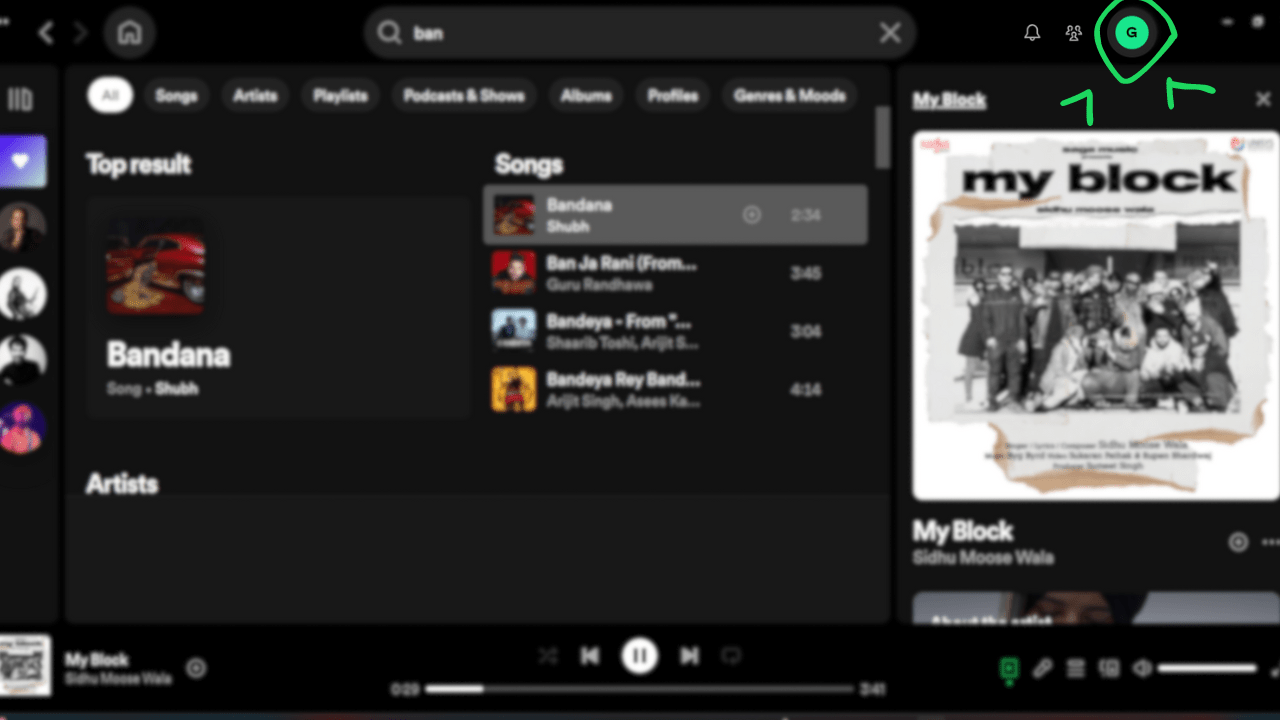
3. Tap “Settings:” After clicking on the Profile Picture icon, find and click on the “Settings” options, it will be present at the top of the “Log out” option
4. Find “Playback“: Scroll down to find the “Playback” section it will be present at the bottom of the “Social” section.
5. Turn on Crossfade: Under the “Playback” section, you will find the Crossfade feature and turn it On with a single click. It can easily adjust crossfade length from there.
For Mobile and Tablets:
1. Open Spotify: Launch the Spotify application on your device. (Get it from the Google Play store)
2. Tap Profile: Swipe left or tap your profile picture to visit or view your Spotify profile.
3. Tap Settings and Privacy: Now, find and click on the “Settings and Privacy” option which is present at the bottom of the “Listening History” option.
4. Find “Playback“: Scroll down to find the “Playback” section it will be present at the bottom of the “Content Preferences” section.
5. Turn on Crossfade: Under the “Playback” section, you will find the Crossfade feature and turn it On with a single click. It can easily adjust crossfade length from there.
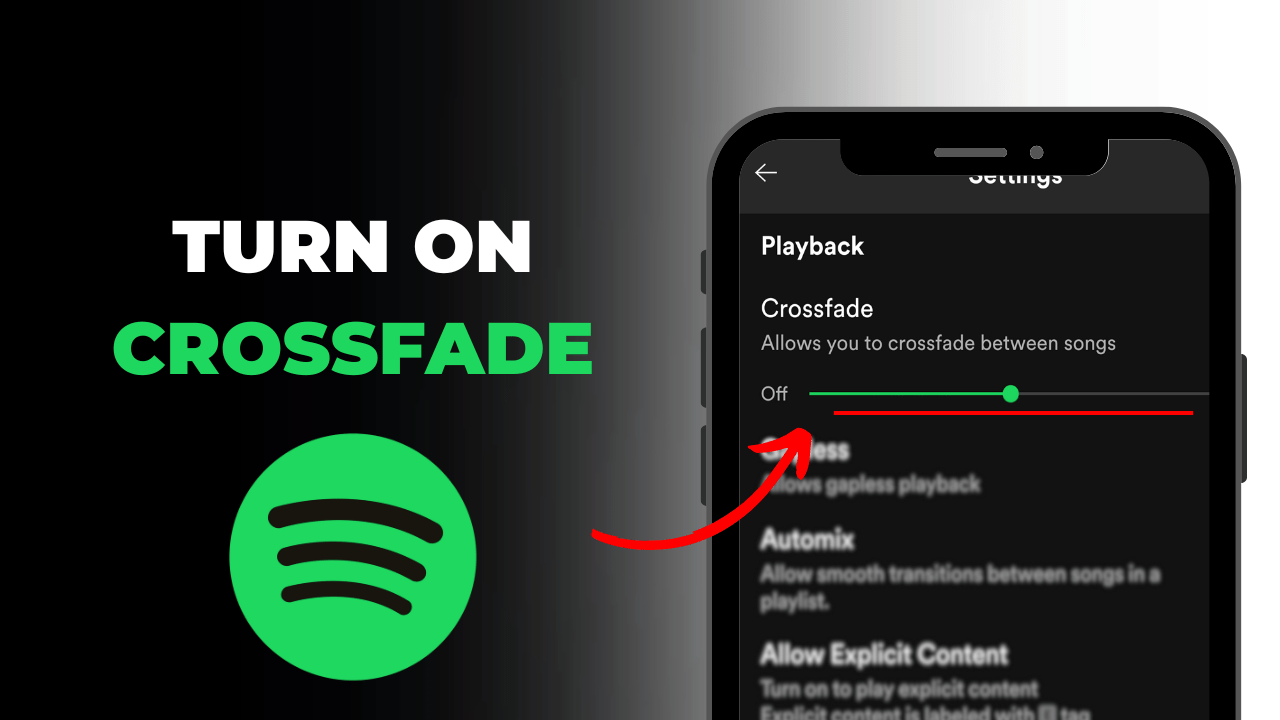
Remember that if you also want the smooth Crossfade transition between the songs then you should adjust the crossfade song length is about 1 – 2 seconds only.
Read also:
Conclusion
I hope you understand how you use the Crossfade feature in your Spotify account. In the end, if the provided information may be wrong then you will comment us there, thank you.
FAQs
Is there a limit to how many times crossfade can be used in a playlist?
No, there is no limit to how many times crossfade can be used in a playlist. Users can enable crossfade for as many songs as they like within their playlists.
Does crossfade affect gapless playback?
No, crossfade does not affect gapless playback. Gapless playback ensures that there are no pauses between tracks, and the crossfade seamlessly blends tracks together without introducing any gaps.
Can I disable crossfade if I don’t want it?
Yes, you can easily disable the crossfade by going back to the settings menu and adjusting the crossfade slider to “0” seconds.
Can I adjust the crossfade length while listening to music?
No, you cannot adjust the crossfade length while a song is playing. You need to access the settings menu to make changes to the crossfade length.